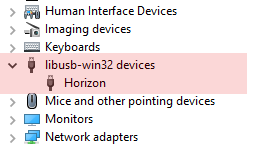Horizon
Getting Started with your Developer’s Kit
Horizon Windows 10 Driver Install
Recent Windows 10 updates (Sept 2019 or greater) no longer enumerate the Horizon device using the default libusb0.sys driver.
This means that your Horizon device connected to a Windows 10 machine will need the Windows Horizon driver to be detected correctly. You can tell when your Horizon device hasn’t been detected as the activity LED will not turn solid green (only the battery / charge lights will show).
Furthermore, if you are using Oracle VirtualBox to work with the Horizon tag, Windows first needs to enumerate the USB of the device before VirtualBox is booted to allow it to be accessed and used.
Linux is unaffected and drivers are available by default (Ubuntu / Raspbian etc).
2. Installing Tools
Download the Horizon Driver install ZIP and extract it to a folder of your choice on your local Windows machine.
If you right click the Horizon.inf file and select “Install” you will find that it doesn’t let you install without disabling driver signing.
To disable Windows driver signing;
- Click on the Windows Start symbol
- Hold shift and click on the Power icon
- Select Restart
- Windows will boot into an assist mode.
- Select Advanced Options and reboot to allow driving signing to be turned off
- On the next reboot, select option 7 to disable driver signing
- You will be rebooted into the normal Windows environment. Right click Horizon.inf and select Install. The driver should now install successfully.
Once installed, connect the Horizon tag to your machine via USB. It should be discovered and discoverable.
To confirm, look in Device Manager under libusb-win32-devices.