Horizon
Getting Started with your Developer’s Kit
1. Testing the satellite board
To confirm that the ARTIC R2 satellite module is working and ready we can place the Horizon board in a test mode.
First, ensure that the satellite module is connected to the main Horizon board by using the picoblade cable assembly (yellow cables) included with the kit. Ensure that the picoblade connector heads are pushed in and secure.
Next, plug the Horizon board in to your host computer using the USB cable. If using VirtualBox, after plugging in the board confirm that it has been mounted by clicking on the USB.
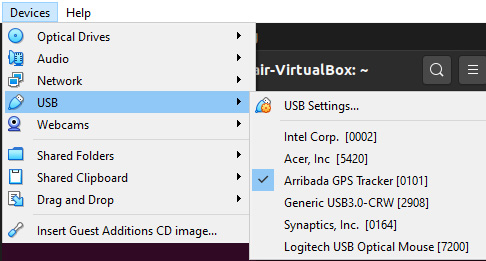
2. Preparing to test
Now that your board is connected, run the following command to confirm that you are able to communicate with it.
You should expect to see the following returned, confirming that you can communicate with the Horizon device;
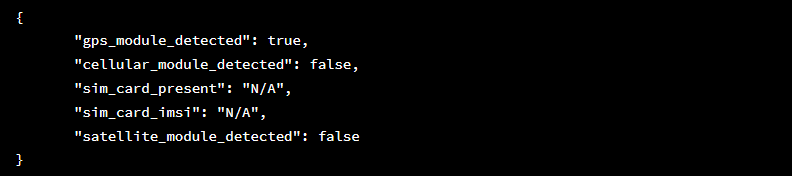
Note – “satellite_module_detected”: false is a known bug in firmware 10.0rc and should be ignored. You should verify that the module is indeed connected and working by continuing with the test.
If you receive a backend comms error, verify that the Horizon device has been selected in Virtualbox’s USB dropdown and then run the tracker config status command again.
3. Running a test
You can run one of three tests;
GPS
CELLULAR
SATELLITE
To run a test, issue the following command, replacing the last variable with the test you’d like to run. For example, to run a satellite test issue the following command;
The Horizon board is now prepared to run the test. To start the test, remove the USB cable and observe the LED status on the board.
The green LED will flash, indicating that the Horizon board is entering an operational state.
Then the following LED states should be observed to confirm that a test has passed.
Flashing white: GPS module is attempting to get a fix.
Solid white: GPS module has obtained a fix and will remain on for 5 seconds before turning off.
Flashing yellow: Test the transfer of data via the cellular module.
Solid yellow: A connection has been made over cellular. The LED will remain on for 5 seconds.
Flashing blue: Transmission of a test message via satellite in progress.
Solid blue: Successful transmission of message via satellite. The LED will remain on for 20 seconds.

Once the test has completed, plug the board back in via USB (and select it in the dropdown USB again if necessary) and continue to programme the device.
Disconnect the device when ready and observe that it has entered an operational state.
We’re all in this together